The 2021-22 school year is here. Make sure you are prepared by downloading the Moorhead Area Public Schools mobile app. The new app provides quick and easy access to news, events, staff contact information, lunch menus, notifications, information and so much more.
How to View News and Updates:
Select the Menu button in the lower left corner.
Select Feed from the menu.
On your Feed, you can scroll through short posts and longer news articles posted. Click on a post, to view the whole message. You can also view your Feed from your Home Page.
Note: Each school has their own feed, so make sure you are looking at the correct school. The name of the school is displayed below the Feed heading. You can switch between schools using the button in the bottom right corner.
How to View the Events Calendar:
Select the Menu button in the lower left corner.
Select Events from the menu.
On the Events Page, you can scroll through upcoming events. For more information on a certain event, tap the arrow to the right of the event. If there is more information to display, it will be displayed in the drop down. You can share calendar events, add to your calendar or open an event location in Maps.
Note: Each school has their own event calendar, so make sure you are looking at the correct calendar. The name of the school is displayed below the Events heading. You can switch between schools using the button in the bottom right corner.
How to Find Staff Contact Information:
Select the Menu button in the lower left corner.
Select Staff from the menu.
The Staff page can be for each school or for the whole district. On your Staff page, you can scroll through the staff, search by name or title, filter by department, and email a staff member.
Note: Each school has their own Staff page. Make sure you are on the correct school page, or view all staff members on the District page.
How to View Documents:
Select the Menu button in the lower left corner.
Select Documents from the menu.
On the Documents Page, you can scroll through folders of documents and search for a specific document. You can click into each folder of documents to view individual documents, such as the School Supply Lists folder. You can also use the search bar to find what you are looking for. Share files or download documents directly to your phone.
How to View Breakfast & Lunch Menus:
Begin on your school’s Home Page, by navigating the Schools Menu in the lower right corner.
Select the Main Menu button in the lower left corner.
Select Menu from the Main Menu.
On the Menu page, you can scroll through the lunch menu, filter by weeks, and see the USDA Disclaimer.
How to View Important Information:
Select Notifications from the main menu.
Scroll through notifications on this page.
There are notification pages for each school as well as the district. See below for how to enable notifications. You can also access contact information, access your e-funds, and PowerSchool login through the app.
Enable Notifications
Go to the Main Menu.
Click Settings.
Open Push Notifications.
Check the Push Notification groups you would like to receive.
Stay informed and up-to-date on important events, information and activities within the school community by downloading the mobile app. Available on Android and iPhone.
Android: https://bit.ly/2NtWS2e
iPhone: https://apple.co/3qJr0oH